Installation
Installing on an existing Ubuntu setup using the PPA
Use these instructions if you have an existing Ubuntu desktop setup and you want to try running MythQML alongside your other stuff.
Installing as a standalone HTPC on Xubuntu using the PPA
Use these instructions if you want to use MythQML as it is designed as a standalone frontend for an HTPC.
Installing From Source
You can get the source code from git and compile and install yourself. Click here for more details.Remote Control Setup
MythQML is designed to be used by a remote control wherever possible. Here you can find some hints and tips on how to set it upPost Install Setup
Here you can find some post install hints and tipsUsage
The Launcher
The Launcher (mythlauncher_qml) shows a simple menu allowing you to run various frontends as well as shutdown, reboot or exit the Launcher. You can also change settings from the Launcher if required.
 A screenshot of the MythQML Launcher.
A screenshot of the MythQML Launcher.
Media Player
The media player is the heart of MythQML that allows playback from many different sources
 A screenshot of the Media Player in quad screen mode with side web browser visible.
A screenshot of the Media Player in quad screen mode with side web browser visible.
LiveTV Channel Viewer
This screen allows you to browse the MythTV channel list and select one to play.
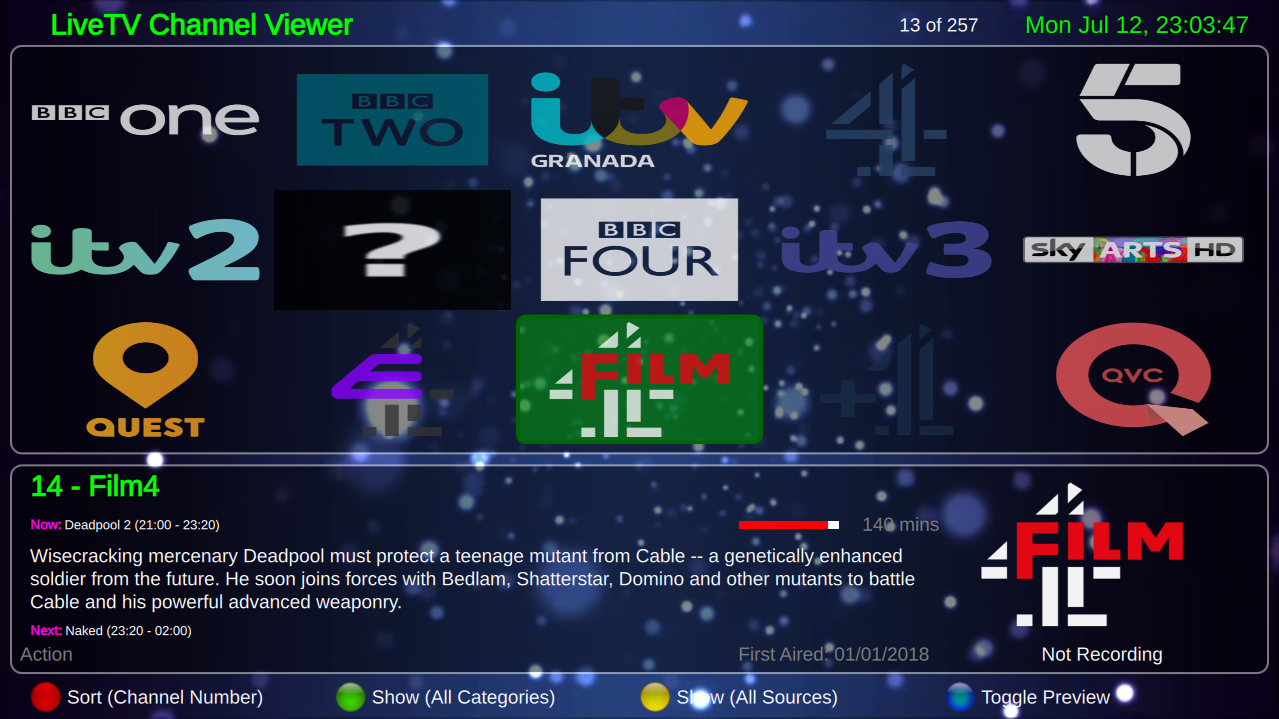 A screenshot of the LiveTV Channel Viewer.
A screenshot of the LiveTV Channel Viewer.
Advent Calendar
A simple video Advent Calendar for Christmas. There is a new video available behind the windows each day in December. There are a selection of different advent calendars available each with a different theme to choose from. A screenshot of the 2019 advent calendar.
A screenshot of the 2019 advent calendar.
WebCam Viewer
The webcam viewer shows a list of webcams that can be sorted and filtered to find what you want to play.
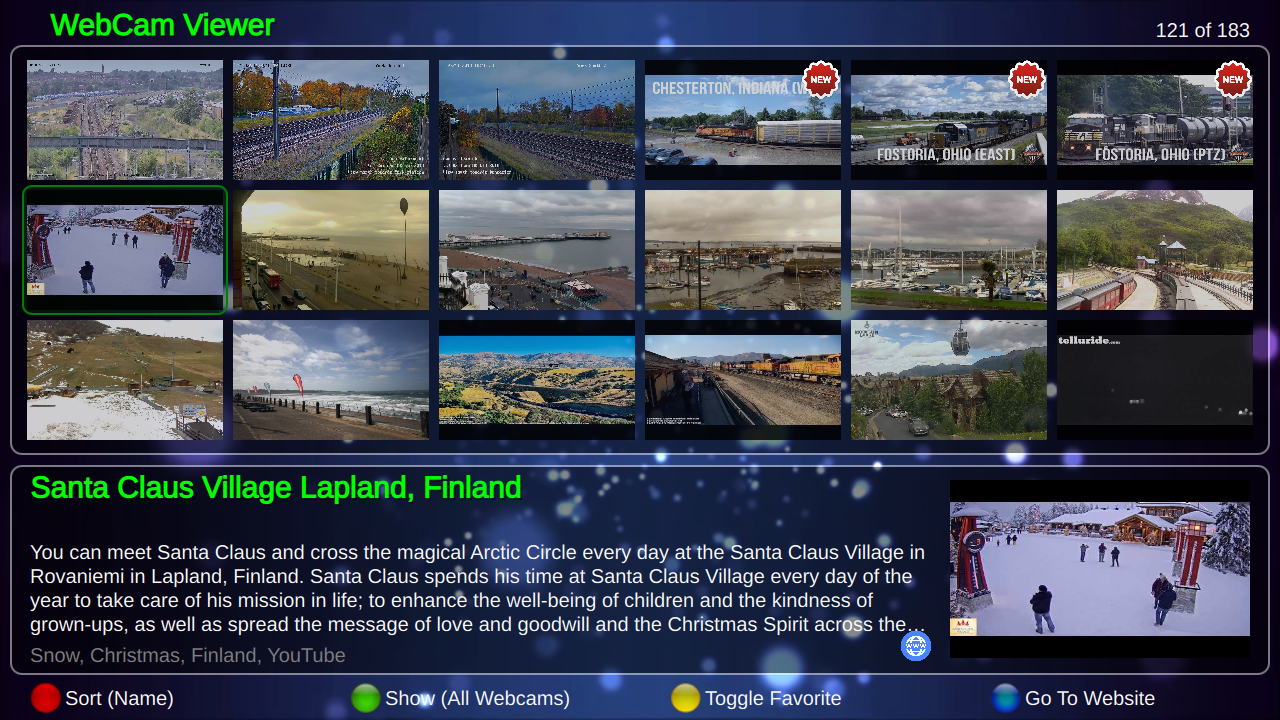 A screenshot of Webcam Viewer.
A screenshot of Webcam Viewer.
IPTV Channel Viewer
Shows a list of IPTV channels that can be sorted and filtered to find what you want to view.
 A screenshot of IPTV Channel Viewer.
A screenshot of IPTV Channel Viewer.
RSS Feeds
This screen shows the latest articles available from your selected RSS feeds in MythNews.
 A screenshot of IPTV Channel Viewer.
A screenshot of IPTV Channel Viewer.
Whats New
This screen shows new, updated or fixed feature that have been added to MythQML recently.
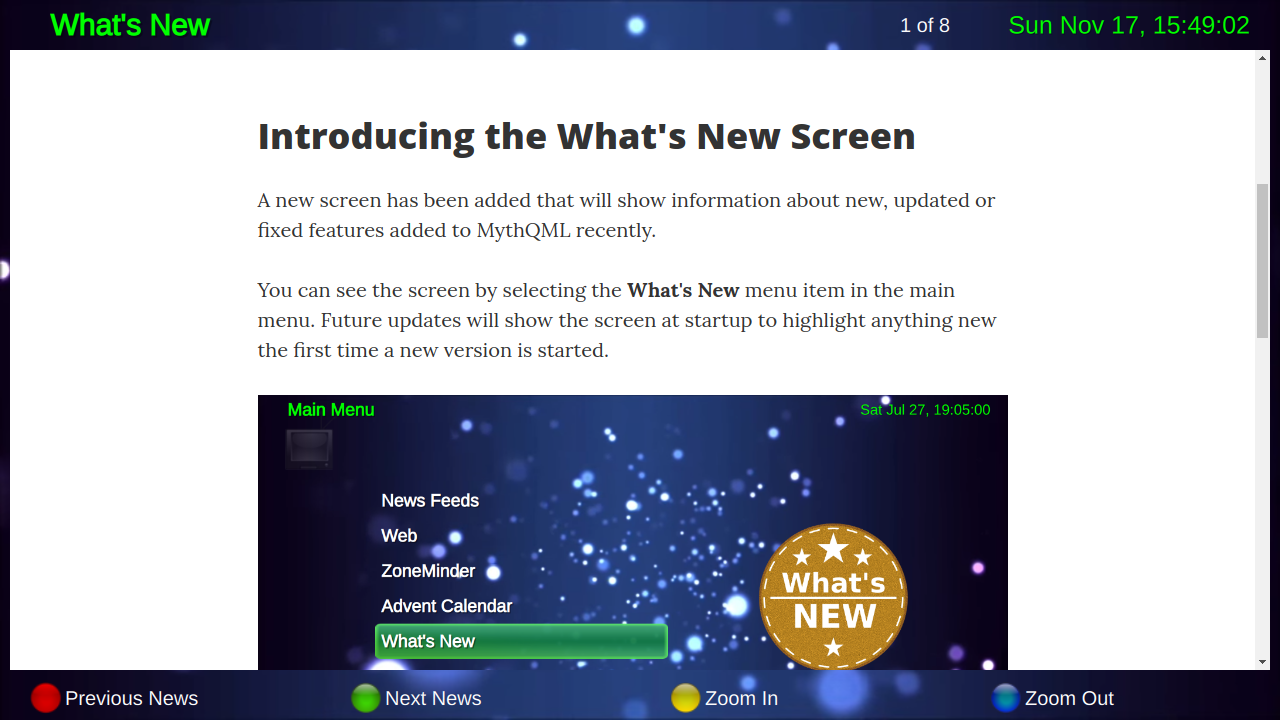 A screenshot of the Whats New screen.
A screenshot of the Whats New screen.